Click anywhere to close
Let me show you how to use IFTTT and Complicated to integrate Google Sheets with your Apple Watch.
Download, and configure Complicated. For instructions on how to do this, see this post
Go to your applets, a https://ifttt.com/my_applets and create a new applet. Select the “This” section, search and select for Google Sheets.
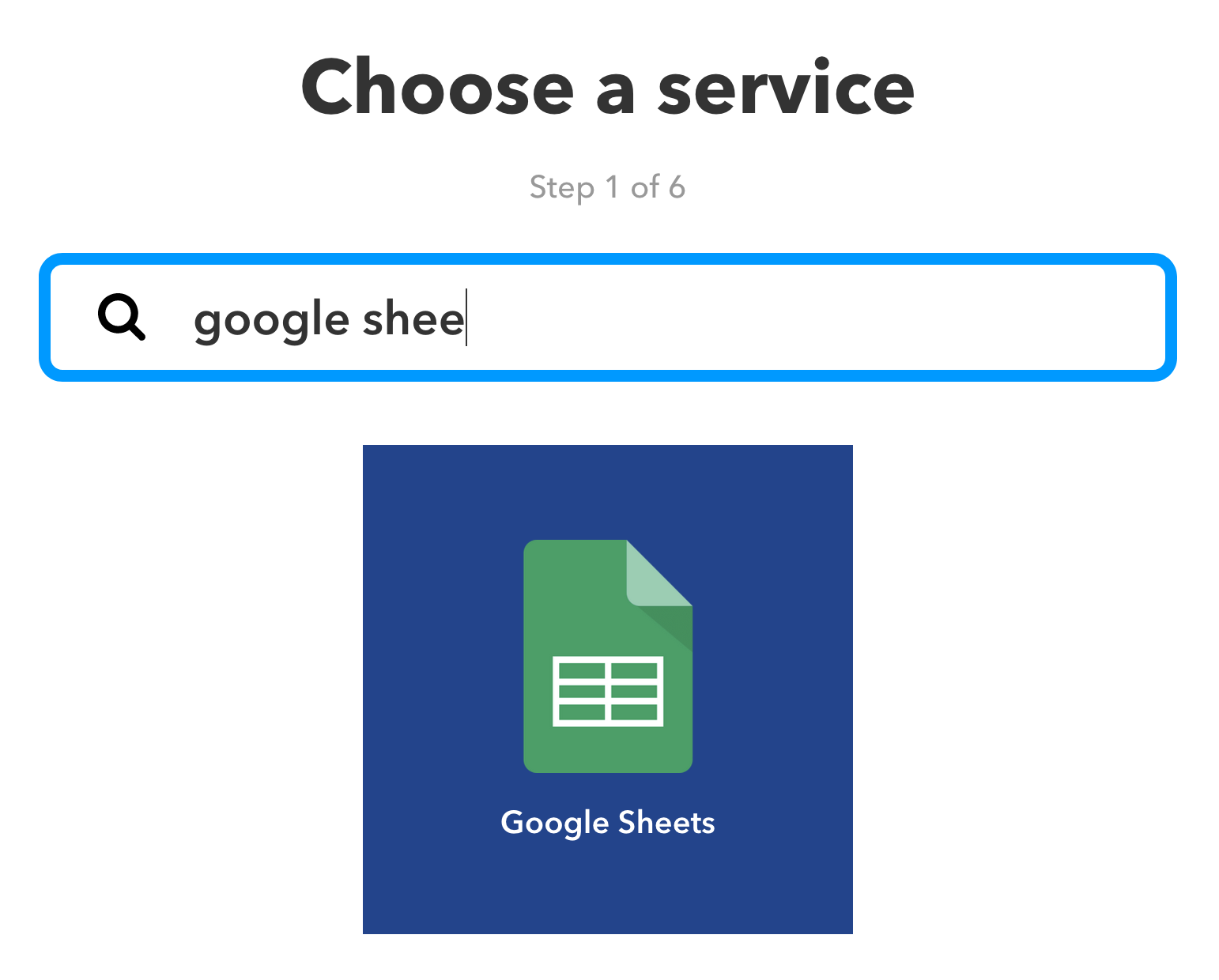
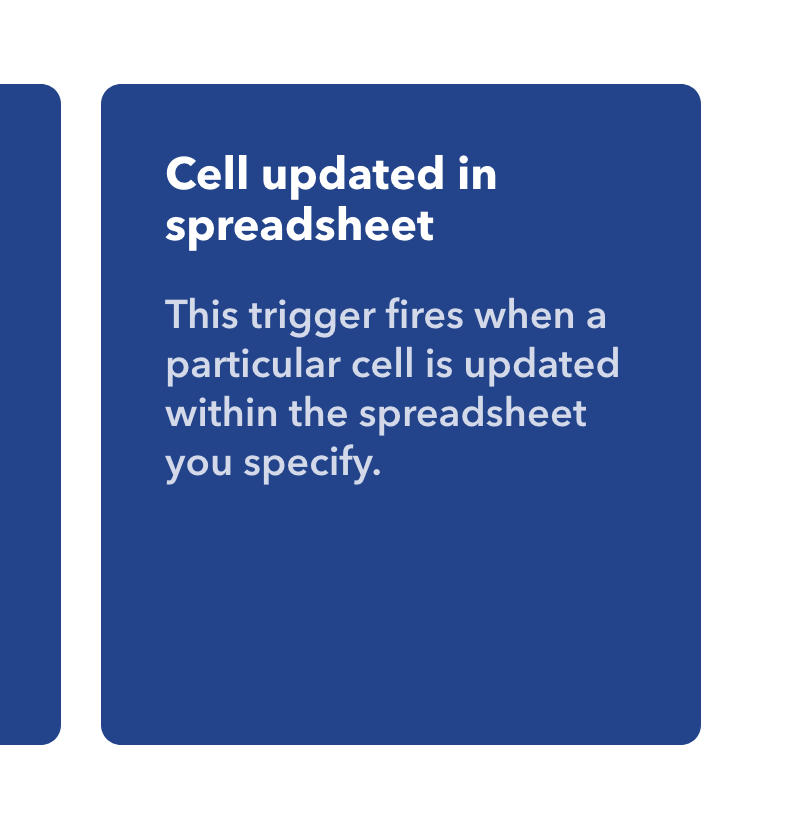
Now load in the information for the cell that you want to update your watch.
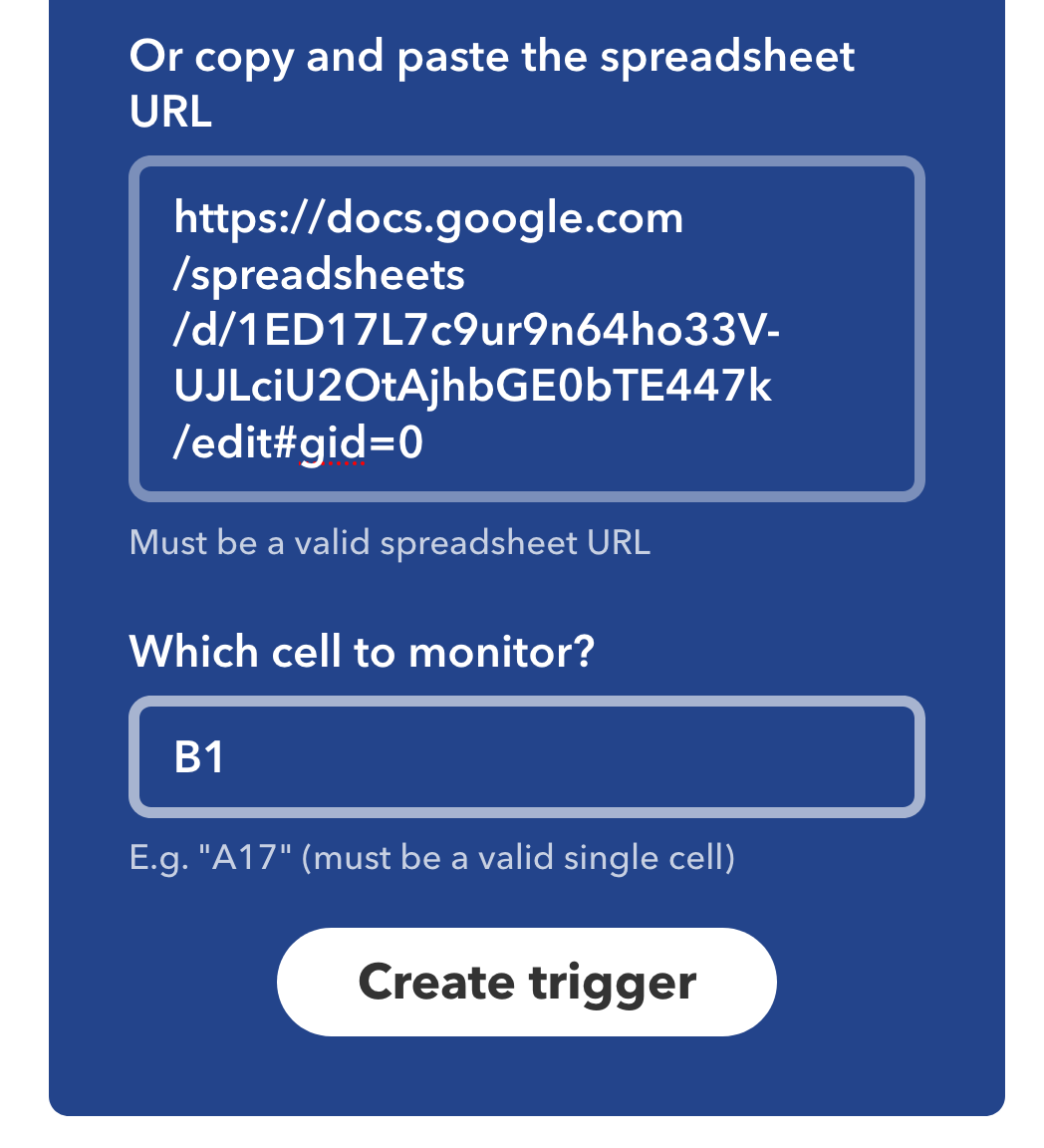
To use Complicated with IFTTT, you need to select the WebHook option. So search/select the WebHook Applet.
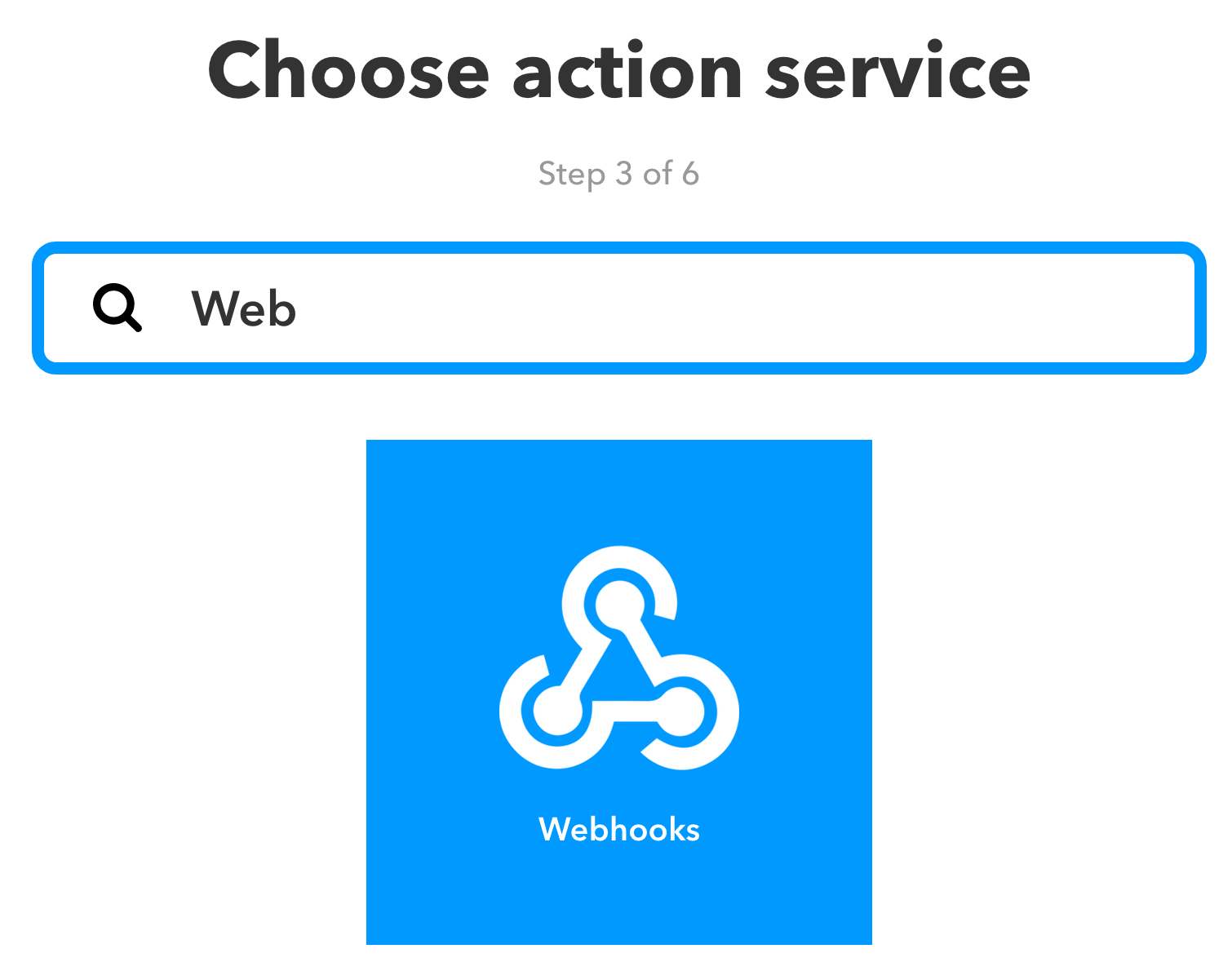
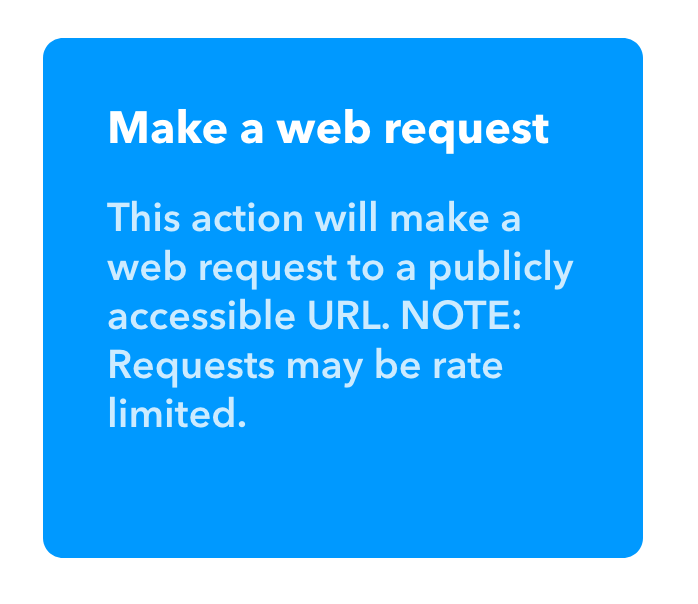
Now you need to get the update URL for the Complication that you want to update. You can get this by hitting the “Update Link (Tap to copy)” button in the Complicated app, after initializing your app.
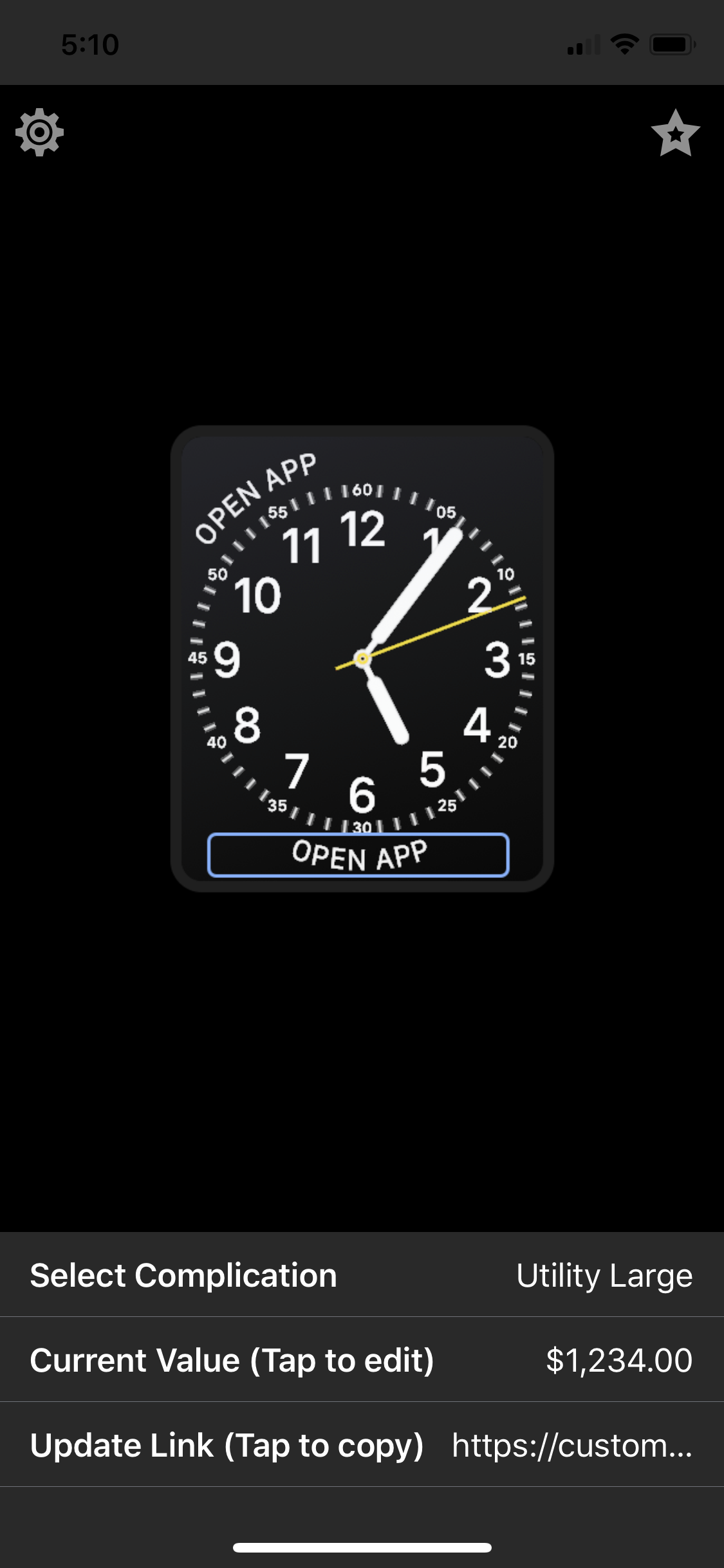
Paste this URL into the IFTTT configuration window as follows:
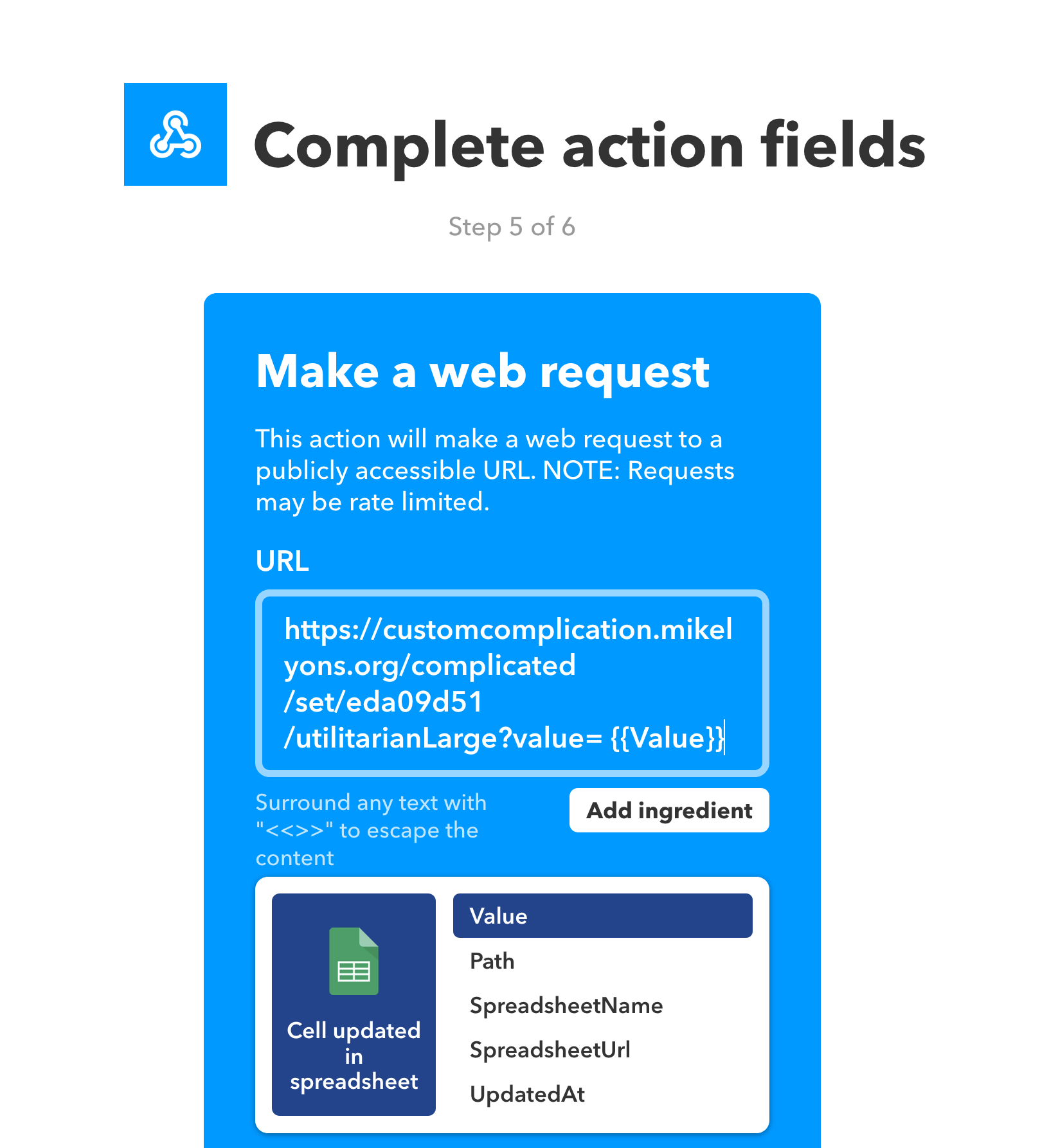
You can put in your new value right after the pasted link. If you hit the “Add ingredient” button and select “Value” it will use the new value of the sheets cell as the update value.
And your done! Just hit save, and you should be good to go.
If you want to see if your applet is working, update the cell, wait about 5 minutes, and check the “Activity” page of IFTTT.
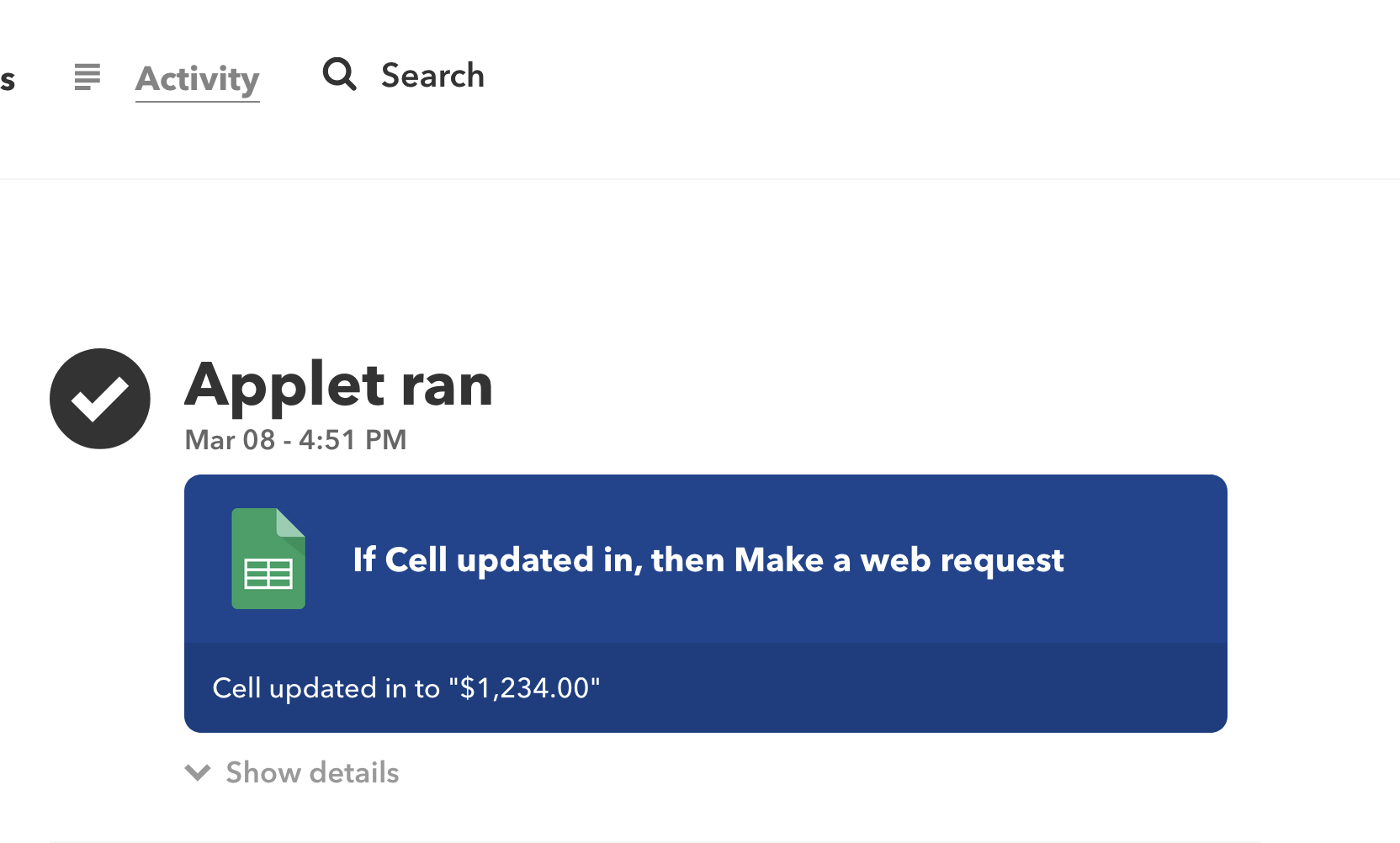
If you have any other questions please feel free to reach out. My email is mdl0394@gmail.com
Here are some other resources to help you use Complicated: